Deploying your website
Set it up once then don't think about it.Deploying the website is trivial on an existing web server, via GitHub or Gitlab, or on services like Netlify.
Deploying on an existing web server
The contents of the __site folder can simply be deployed to a path on an existing server as follows. Supposing you wish your site to appear at http://my.example.com/path/to/my/franklin/site/. You would take the following steps:
Prepare the
__sitedirectory by runningoptimize(prepath="/path/to/my/franklin/site/", minify=false).
Franklin.jl does not use relative links, so this step is needed to ensure that the links between site elements are correct. (The minify = false argument is optional but is currently recommended.)
Copy the contents of the
__sitedirectory to the target location using your chosen method (for example, using rsync).
Your site should now be live, with the index page appearing at http://my.example.com/path/to/my/franklin/site/index.html.
Deploying on GitHub
Creating a repo on GitHub
Start by creating an empty GitHub repository
for a personal (or org) website the repository must be named
username.github.io(ororgname.github.io) see also the Github pages docs.for a project website the repo can be named anything you want, let's say
myWebsite.
When you consider a project website, you must define a prepath variable in your config.md with the name of that project. For instance: @def prepath = "myWebsite". This is used upon deployment to indicate that the base URL of your website is username.github.io/myWebsite/ instead of username.github.io. If you forget to do that, among other problems the CSS won't load and your website will look terrible 😅.
However, if you add a custom domain like example.com to your project repo like myWebsite, then the variable prepath should be set an empty string to make the CSS work.
Synchronise your local folder
You now just need to synchronise your repository and your local website folder; to do so, go to your terminal, cd to the website folder and follow the steps below:
git init && git remote add origin URL_TO_YOUR_REPOgit add -A && git commit -am "initial files"git push
the GitHub action will be triggered and deploy the content of the __site folder to the gh-pages branch from which GitHub will deploy the website.
Once a green check mark appears on the GitHub repo like so:

your site has finished building and the generated files are on the gh-pages branch. If you see a red cross instead, click on it to see what failed, usually if you manage to build your site locally, the build process should work on GitHub too.
The final step is to tell GitHub to deploy the gh-pages branch, for this, on the repository go to Settings then scroll down to GitHub Pages and in the Source dropdown, pick gh-pages.
Your website should now be online. To view it, on the repository page, click on github-pages in the right margin,
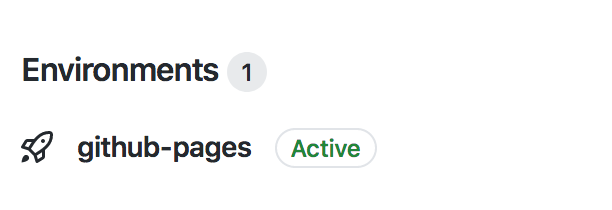
then on View deployment.
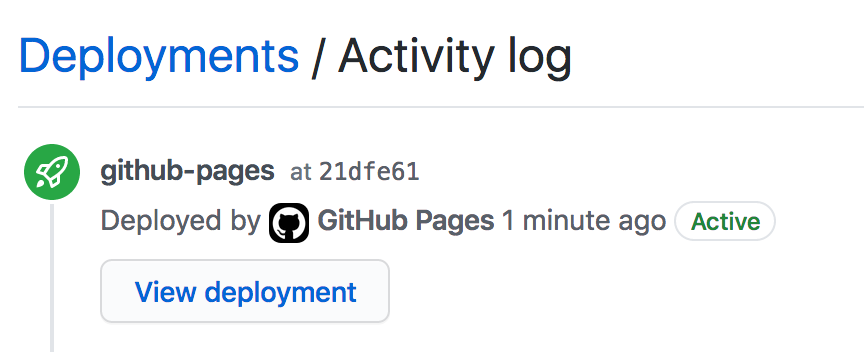
Examples
Customising the GitHub action
You might want to customise the GitHub action for instance:
your website uses
PyPlot.jland so you need to make surematplotlibis installed,you want to apply some node library such as
purgecssyou want to disable minification or prerendering
...
For all such operations, modify the file .github/workflows/deploy.yml in your site folder. It should be fairly straightforward to see how to extend it but if you get stuck, ask on the #franklin slack channel.
Migrating to the new GitHub Pages infrastructure
GitHub Pages has a whole new revamped infrastructure and workflow that does not require maintaining an extra gh-pages branch. The gh-pages/gh-previews would still be required if you have PR previews on for your project (more about this in the "Previewing Pull Requests" section below). Read more about how you can migrate your current infrastructure to the new format -
Troubleshooting
If something failed, that you can't debug, ask on the #franklin slack channel explaining what's the issue and we'll try to help you out.
Deploying on GitLab
Creating a repo on GitLab
Start by creating an empty GitLab repository
for a personal website the repository must be named
username.gitlab.iosee also the Gitlab pages docs,for a project website the repo can be named anything you want.
Create and optimize your site
As before; before pushing, call optimize() which will fix all your paths.
Synchronise your local folder
Now you need to synchronise your repository and your local website folder; to do so, go to your terminal, cd to the website folder and follow the steps below:
git init && git remote add origin URL_TO_YOUR_REPOgit add -A && git commit -am "initial files"
That's it! when you push your updates to the master branch, the GitLab CI will copy the __site folder to a virtual public folder and deploy its content.
Iterate
The publish command does the optimize followed by the git stuff all in one. So you should probably use that after the initial setup.
Deploying on Netlify
Synchronise your local website folder with a repository (e.g. a GitHub or GitLab repository) then select that repository on Netlify and indicate you want to deploy the __site folder.
That's it!
Previewing Pull Requests
You can easily visualize the effect of a pull request on your website without having to serve it locally by using GitHub Pages or Netlify. To do this you need to change a couple of things. Assuming that you use Github Actions to deploy your website, you need to change your deploy.yml file to make builds from PRs. First change:
name: Build and Deploy
on:
push:
branches:
- main # or masterto
name: Build and Deploy
on:
push:
branches:
- main # or master
pull_request:
branches:
- main # or masterThis means that each time a PR will be opened, a "preview" website will be generated and updated by the GitHub action.
Then we need to properly set up a local folder for each website generated by a PR.
Netlify
Netlify can be used to deploy PR previews if you want to store the previews and the original rendered website in different git branches. We use a separate platform for previews, as GitHub allows you to deploy only one git branch at a time.
Have a look at the next (GitHub Pages) sub-section if you want to deploy both the previews and the website on GitHub Pages.
After the Checkout action add the following:
- name: Fix URLs for PR preview deployment (pull request previews)
if: github.event_name == 'pull_request'
run: |
echo "PREVIEW_FRANKLIN_WEBSITE_URL=https://{netlify name}.netlify.app/previews/PR${{ github.event.number }}/" >> $GITHUB_ENV
echo "PREVIEW_FRANKLIN_PREPATH=previews/PR${{ github.event.number }}" >> $GITHUB_ENVwhere {netlify name} is a name you will decide to use at the end of this explanation. The first line keeps track of the URL where the preview will be available. the second line only keeps track of the "prepath" of that preview URL so that it can be passed to Franklin.
Finally, we want to deploy the main website and the PR preview on different branches (and folders):
- name: Deploy (preview)
if: github.event_name == 'pull_request' && github.repository == github.event.pull_request.head.repo.full_name # if this build is a PR build and the PR is NOT from a fork
uses: JamesIves/github-pages-deploy-action@releases/v4
with:
branch: gh-preview # The branch where the PRs previews are stored
folder: __site
token: ${{ secrets.GITHUB_TOKEN }}
target-folder: "previews/PR${{ github.event.number }}" # The website preview is going to be stored in a subfolder
- name: Deploy (main)
if: github.event_name == 'push' && github.ref == 'refs/heads/dev'
uses: JamesIves/github-pages-deploy-action@releases/v4
with:
token: ${{ secrets.GITHUB_TOKEN }}
branch: gh-pages # Replace here the branch where your website is deployed
folder: __siteNow to avoid problems with the subfolder structure of our website we need to make a small change to our config.md file. Change the following lines
+++
prepath = "myprepath" # This is possibly "" for your case
website_url = "mywebsite.github.io"
+++to
+++
prepath = get(ENV, "PREVIEW_FRANKLIN_PREPATH", "myprepath") # In the third argument put the prepath you normally use
website_url = get(ENV, "PREVIEW_FRANKLIN_WEBSITE_URL", "mywebsite.github.io") # Just put the website name
+++Now for the final step, you will need to visualize the obtained previews. Create an account on Netlify.com, add your repository and chose the gh-preview branch without any additional settings. Set your Netlify website to be {netlify name}.netlify.app.
Once everything is set up you will be able to visualize your PR preview on {netlify name}.netlify.app/previews/PR{number of your PR}.
GitHub Pages
GitHub pages can also be used to deploy PR previews, but you will need to store the previews and the original rendered website in a single git branch. The previews will be stored in a sub-folder inside your generated website; hence, make sure this folder's name (the folder where previews are stored) does not conflict with an existing folder in your website.
In the workflows below, we use a folder named "previews" to store the PR previews.
After the Checkout action add the following:
- name: Fix URLs for PR preview deployment (pull request previews)
if: github.event_name == 'pull_request'
run: | # "previews" below is the folder name where your PR previews are stored
echo "PREVIEW_FRANKLIN_WEBSITE_URL=https://{github username}.github.io/previews/PR${{ github.event.number }}/" >> $GITHUB_ENV
echo "PREVIEW_FRANKLIN_PREPATH=previews/PR${{ github.event.number }}" >> $GITHUB_ENVwhere {github username} is your GitHub username. The first line keeps track of the URL where the preview will be available. the second line only keeps track of the "prepath" of that preview URL so that it can be passed to Franklin.
Finally, we want to deploy the main website and the PR preview on the same branch (but different folders):
- name: Deploy (preview)
if: github.event_name == 'pull_request' && github.repository == github.event.pull_request.head.repo.full_name # if this build is a PR build and the PR is NOT from a fork
uses: JamesIves/github-pages-deploy-action@releases/v4
with:
branch: gh-pages # The branch where your website is deployed
folder: __site
token: ${{ secrets.GITHUB_TOKEN }}
target-folder: "previews/PR${{ github.event.number }}" # The website preview is going to be stored in the previews subfolder
- name: Deploy (main)
if: github.event_name == 'push' && github.ref == 'refs/heads/dev'
uses: JamesIves/github-pages-deploy-action@releases/v3
with:
token: ${{ secrets.GITHUB_TOKEN }}
branch: gh-pages # Replace here the branch where your website is deployed
folder: __site
clean-exclude: | # This makes sure that the previews are not wiped out during regular builds
previews/*Now to avoid problems with the subfolder structure of our website we need to make a small change to our config.md file. Change the following lines
+++
prepath = "myprepath" # This is possibly "" for your case
website_url = "mywebsite.github.io"
+++to
+++
prepath = get(ENV, "PREVIEW_FRANKLIN_PREPATH", "myprepath") # In the third argument put the prepath you normally use
website_url = get(ENV, "PREVIEW_FRANKLIN_WEBSITE_URL", "mywebsite.github.io") # Just put the website name
+++Once everything is set up you will be able to visualize your PR preview on {github username}.github.io/previews/PR{number of your PR}.
For a live demo of PR previews deployed using GitHub Pages, have a look at FluxML's website (repo)!
PR Comments
You can make things easier for your contributors to access it by adding a comment with a link to your PR automatically. To do this add the following Github action (create a pr_comment.yml file in .github/workflows/):
name: PR Comment # Write a comment in the PR with a link to the preview of the given website
on:
pull_request:
types: [opened, reopened]
jobs:
pr_comment:
runs-on: ubuntu-latest
steps:
- name: Create PR comment
if: github.event_name == 'pull_request' && github.repository == github.event.pull_request.head.repo.full_name # if this is a pull request build AND the pull request is NOT made from a fork
uses: thollander/actions-comment-pull-request@71efef56b184328c7ef1f213577c3a90edaa4aff
with:
message: 'Once the build has completed, you can preview your PR at this URL: https://{netlify name}.netlify.app/previews/PR${{ github.event.number }}/'
GITHUB_TOKEN: ${{ secrets.GITHUB_TOKEN }}